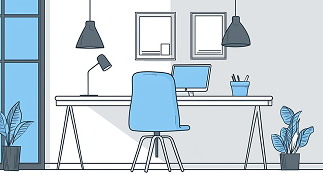.png)

Dolphin Proxy: Configuring SimplyNode Proxy into Dolphin Anti-Detect Browser in a Few Steps
Introduction to Dolphin Anti-Detect Browser
Dolphin is a powerful tool designed to help users manage multiple online accounts and maintain anonymity on the web. The browser allows users to create multiple profiles, each with its unique digital fingerprint, making it difficult for tracking systems to link them together. This functionality is particularly useful in digital marketing, e-commerce, and traffic arbitrage, where managing multiple accounts is essential. By using Dolphin Anti-Detect, users can automate and optimize their daily tasks, increasing the efficiency and productivity of their business operations.
Dolphin Anti-Detect Browser: Automation & Anonymity
Dolphin Anty offers a powerful solution for managing browser profiles, automating processes, and ensuring online security. It’s ideal for handling multiple accounts, running ads on Facebook, TikTok, Google, and improving workflow efficiency. Clicking specific buttons to execute functions like saving profiles and generating fingerprints is crucial for optimal use.
Key features:
- Dolphin Connect – sync data across devices for a seamless browsing experience.
- Browser profiles – unique browser fingerprints settings for each account.
- Tabbed Browsing – easily manage open tabs and switch between multiple sessions.
- Browser on Android – use Dolphin on mobile for added flexibility.
- Built-in Proxy Manager – easy proxy integration.
- Tab Navigation – navigate different tabs to access various functionalities.
Dolphin Anti-Detect Browser offers flexible pricing plans that cater to different user needs, making it accessible for both beginners and professionals with options for those who want to try the service with a Free Plan Available before committing to a paid plan. Dolphin also provides easy customization and is great for teamwork. You can easily share profiles or transfer them to team members. Various options are available to users, such as password recovery and batch proxy management.
Among other antidetect browsers, Dolphin stands out with its user-friendly interface, seamless tabbed browsing, and efficient proxy management.
But for complete security, you can take it a step further by integrating SimplyNode proxies into it. These proxies provide an extra level of security and anonymity when surfing the web.
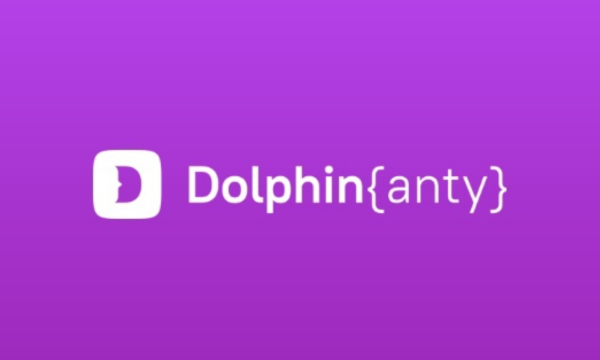
Step-by-step guide
- Open the Dolphin Anti-detect browser website. Select “Download” to install the program on your device.
- Start your registration. On this page, enter your e-mail details and password. Then click on “Create Account”.
- Check your e-mail and activate your account using the link. If you did not receive the e-mail, request the e-mail again. You can also find links to social media platforms and download options for Windows, Mac, and Linux.
- Access the dashboard. You can also access your login history and API for integration with other platforms. We advise you to enable two-factor authentication for better security. The profiles that have just been created should be tested to ensure they are functional and secure.
- Install Dolphin (anty) on your device. Open your browser and log in. Next, click on the “Create Profile” in the top right corner of the screen.
- Create a profile. Fill out the form with the profile name, tags (optional), operating system (Windows, Mac, or Linux) and select the social media platform (Facebook, Google, TikTok, etc.) you will be working with.
- Add the SimplyNode proxy. Click on “New Proxy”. Fill in the proxy string in this format - IP:PORT:USERNAME:PASSWORD. Emphasize the process of adding proxies, including the importance of correct formatting and ensuring functionality after the addition. Check the 'line' for accuracy before proceeding to add the proxy. The ease of copying and pasting the proxy string into the application streamlines this process. Incorporate the 'change IP' feature as part of the proxy settings. Then click on the “Add”.
- Update the fingerprint. To make the proxy look like a real user, click on “New Fingerprint” in the top corner of the screen. You can also edit the proxy settings if needed.
- Save the configuration. Once the settings are updated and the connection is secure, click “Create” in the top right corner of the browser to save the configuration.
- Start anonymous browsing. Now the proxy configuration is ready and you can start anonymous browsing. It is important to launch the browser instance securely when starting a profile.
Congratulations, the installation is complete!
Help with SimplyNode proxy configuration
There are various proxy types so when integrating SimplyNode proxies, choose HTTP or SOCKS5 protocol.
This is an example of a proxy string for a browser:
LOGIN:wifi;@proxy.simplynode.io:9000
Step 1: Hostname Configuration
You need to copy the hostname/server address provided by SimplyNode.
Type proxy.simplynode.io into the host field
Step 2: Port number Configuration
SimplyNode offers you up to 1000 ports. The port number varies from 9000 to 18000.
Step 3: Username configuration
Insert the confidential SimplyNode proxy login.
Here you get the proxy username and password from the client portal.
Step 5: Proxy password
Insert the confidential SimplyNode proxy password.
You can find the password in your SimplyNode account. Proxy-type is the type of proxy you are using.
- wifi - rotating residential proxy;
- mobile - mobile residential proxy.
Country is the country whose IP addresses will be used for connection. You can select "Any", in which case any available country will be used, or specify the ISO code of a specific country from SimplyNode's list of available countries: e.g. jp (Japan), fr (France).
Example: wifi;fr;;;

.svg)
.svg)

.png)
.png)
.png)
.png)
.png)
.png)
.png)
.png)

.png)
.png)
.png)
.png)
.png)
.png)
.png)
.png)
.png)
.png)
.png)
.png)

.png)
.png)
.png)

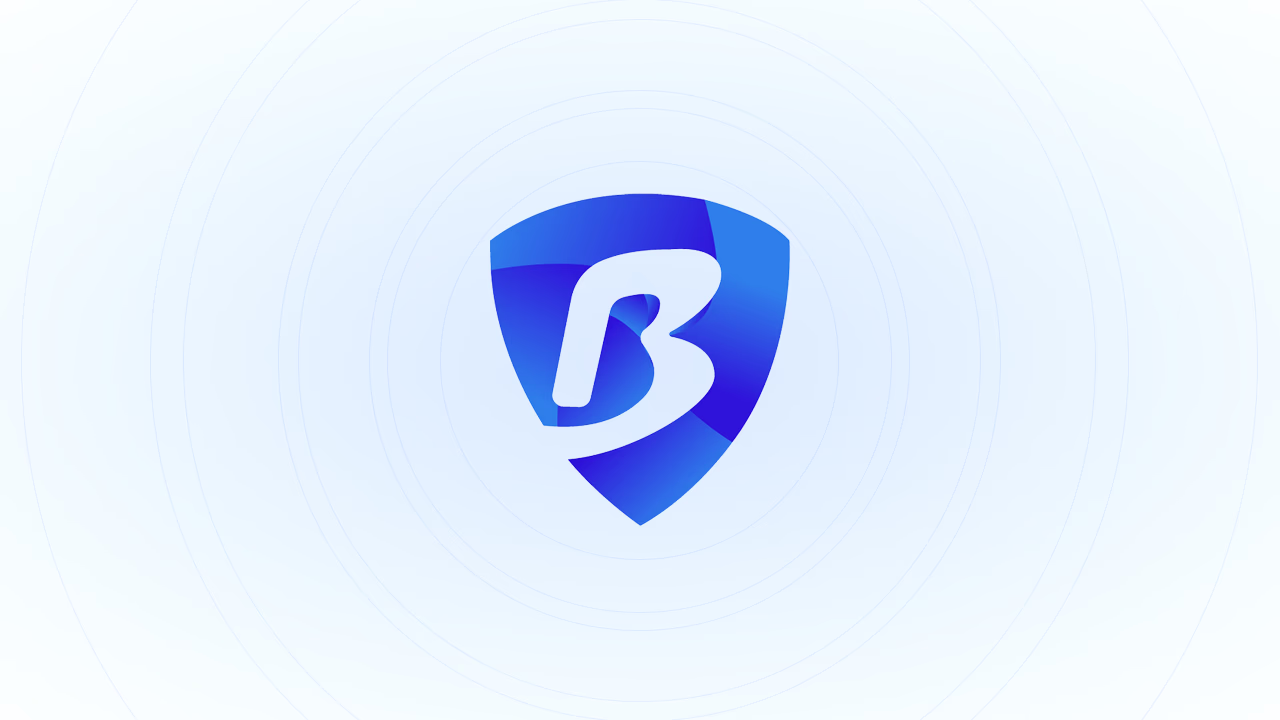
.png)